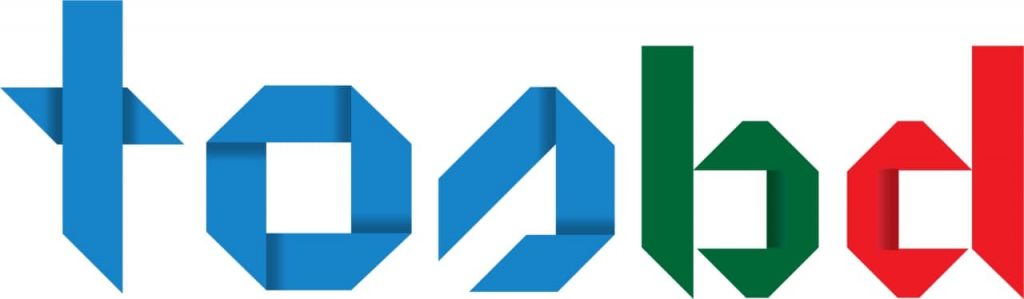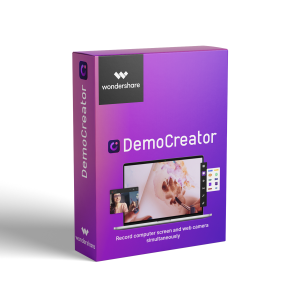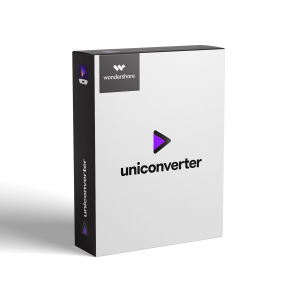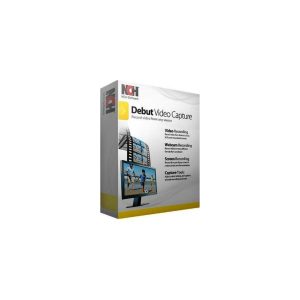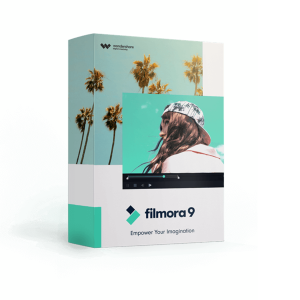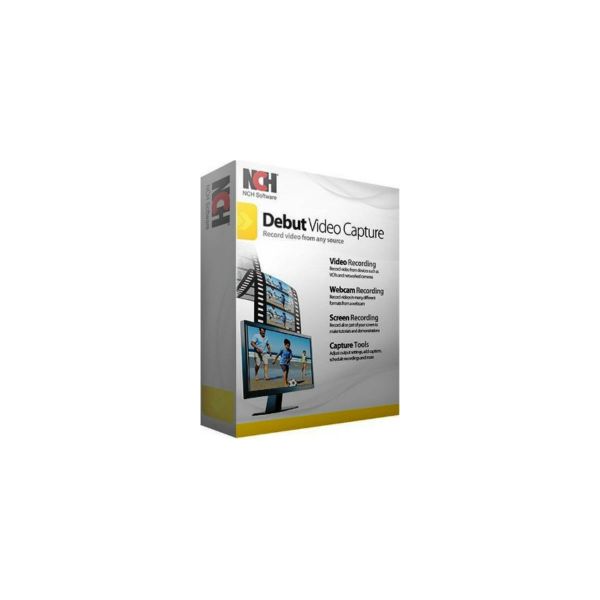

Debut Video Capture And Screen Recorder Home

Debut Video Capture And Screen Recorder Home
৳ 4,945.00 Original price was: ৳ 4,945.00.৳ 1,930.00Current price is: ৳ 1,930.00.
৳ 4,945.00 Original price was: ৳ 4,945.00.৳ 1,930.00Current price is: ৳ 1,930.00.
- Record from
- webcam Video Recording Software
- Record from external devices
- Video Screen Capture
- Record your computer screen
- Capture Streaming Video Record
- streaming video Capture Gameplay
This is a digital delivery item.

- Description
- Additional information
Description
| Unlimited use but only licensed for non-business use |
| Pro Edition Fully featured, single installation license
Video Capture Features
Webcam overlayUse video overlay to record your screen and webcam simultaneously. This feature of the webcam software is perfect for YouTube videos where you want to show both your screen and your facial reactions simultaneously.
Add Captions to your Captured VideosDebut lets you add captions to your video recordings.
Handy Video Color AdjustmentsWhen you adjust the color settings and effects of your streaming video the results can be seen instantly in the main window and captured when you hit record. Adjusting the brightness, contrast, and gamma is perfect for lesser quality cameras whose image quality is not quite right.
Flexible Video Output SettingsChoose the size and frame rate used to capture your video. Debut has a list of common output settings for TV and HD that you can select, or enter the width and height yourself for a custom output. This flexibility makes Debut perfect for people creating videos for many different outputs (e.g., YouTube, Facebook, CD, or television). Screen Recording Software Screen SelectionsDebut records the entire screen, a single window, or any selected portion. |
System Requirements
Download Debut Video Recording Software |
Video Capture or Screen Recording in 3 Simple StepsStep 1: Select recording source
Step 2: Select recording windowStep |
Additional information
| Vandor | NCH |
|---|---|
| Validity | Life Time |
Related Products
-
Buy Adobe Creative Cloud All Apps In Bangladesh
৳ 134,795.00Original price was: ৳ 134,795.00.৳ 129,795.00Current price is: ৳ 129,795.00. -
Wondershare DemoCreator Perpetual
৳ 5,935.00Original price was: ৳ 5,935.00.৳ 5,520.00Current price is: ৳ 5,520.00. -
-
Wondershare UniConverter Perpetual
৳ 5,520.00Original price was: ৳ 5,520.00.৳ 4,830.00Current price is: ৳ 4,830.00. -
Buy Debut Video Capture and Screen Recorder In Bangladesh
৳ 5,865.00Original price was: ৳ 5,865.00.৳ 2,300.00Current price is: ৳ 2,300.00. -
-
Buy Wondershare filmora 9 Annual Bundle
৳ 9,775.00Original price was: ৳ 9,775.00.৳ 9,150.00Current price is: ৳ 9,150.00. -
Buy Wondershare DemoCreator In Bangladesh
৳ 3,220.00Original price was: ৳ 3,220.00.৳ 2,875.00Current price is: ৳ 2,875.00. -
Prism Video Converter Software
৳ 5,980.00Original price was: ৳ 5,980.00.৳ 2,530.00Current price is: ৳ 2,530.00. -
Buy Videopad Video Editor In Bangladesh
৳ 6,750.00Original price was: ৳ 6,750.00.৳ 2,415.00Current price is: ৳ 2,415.00.